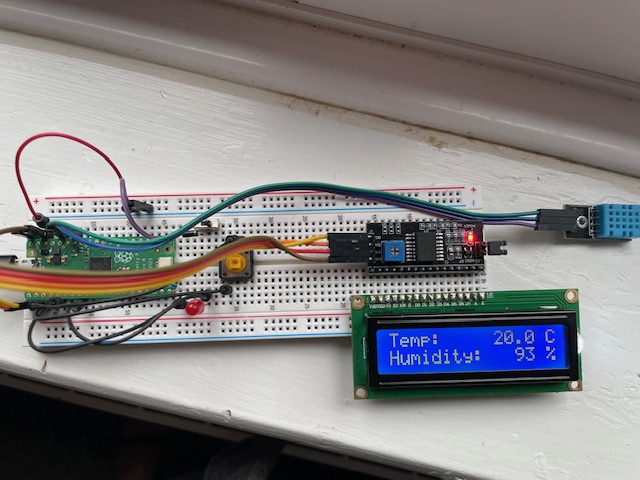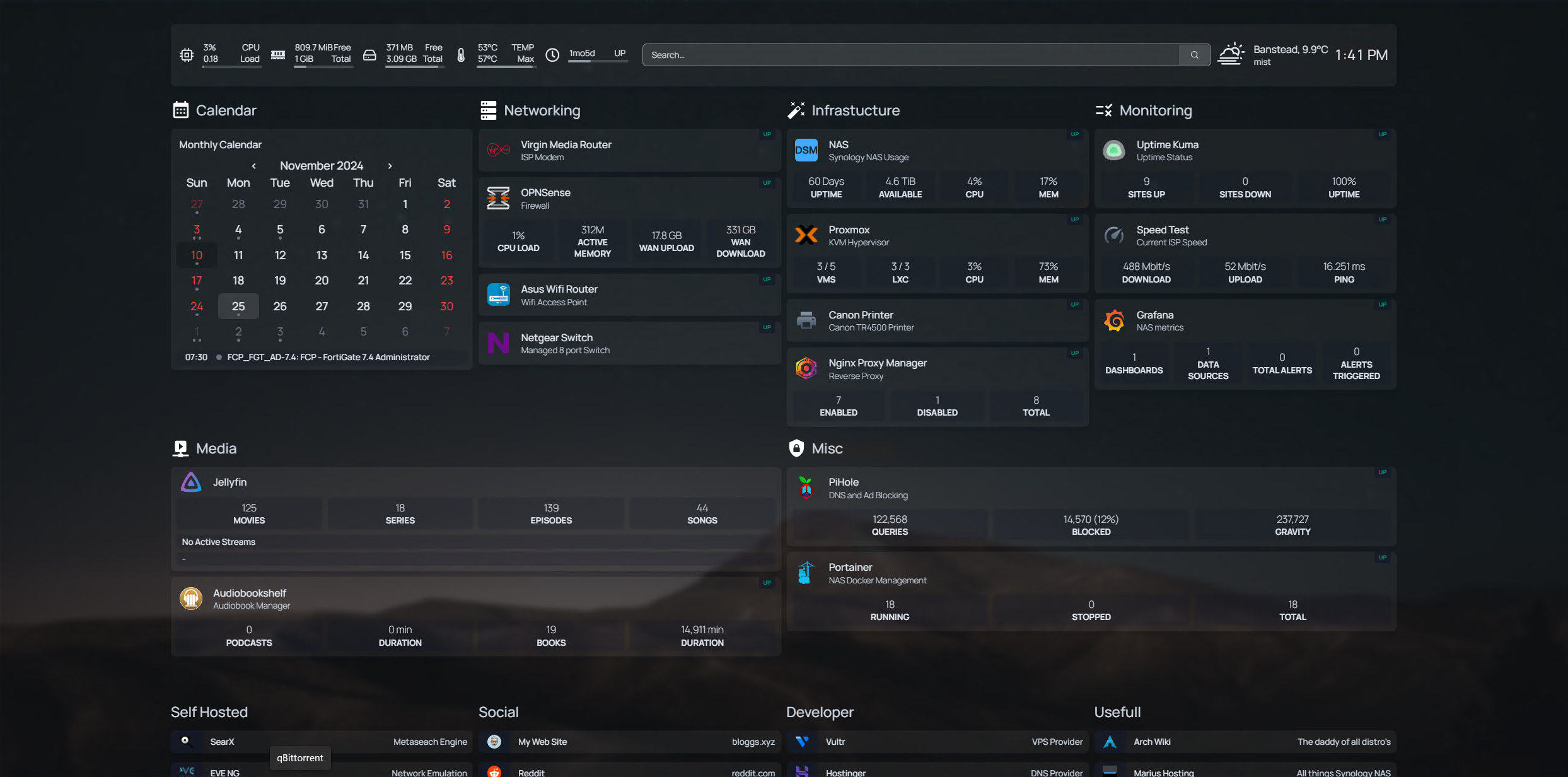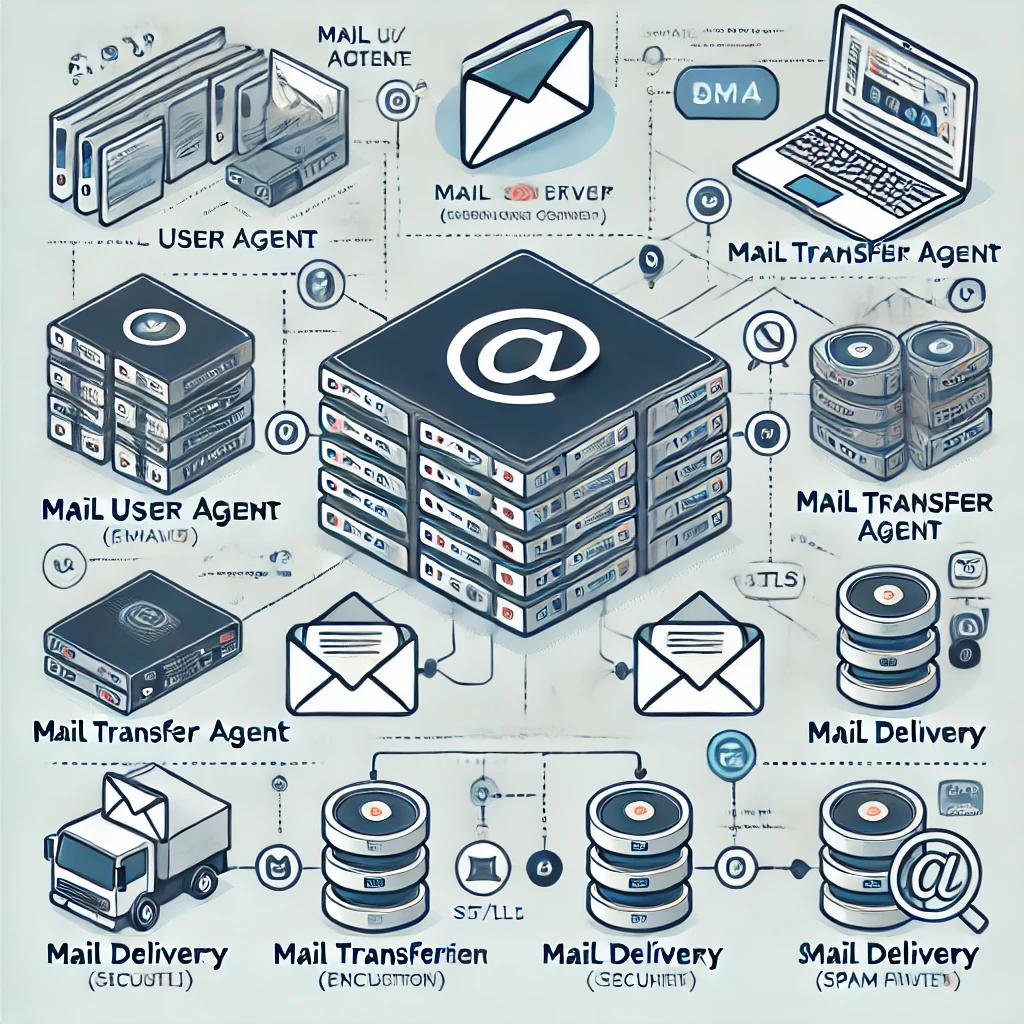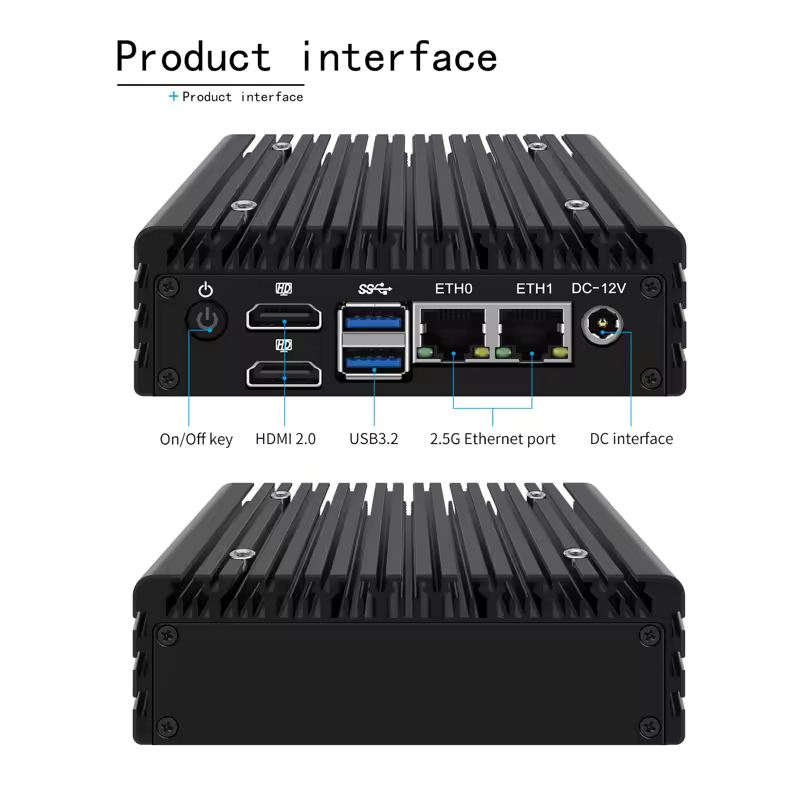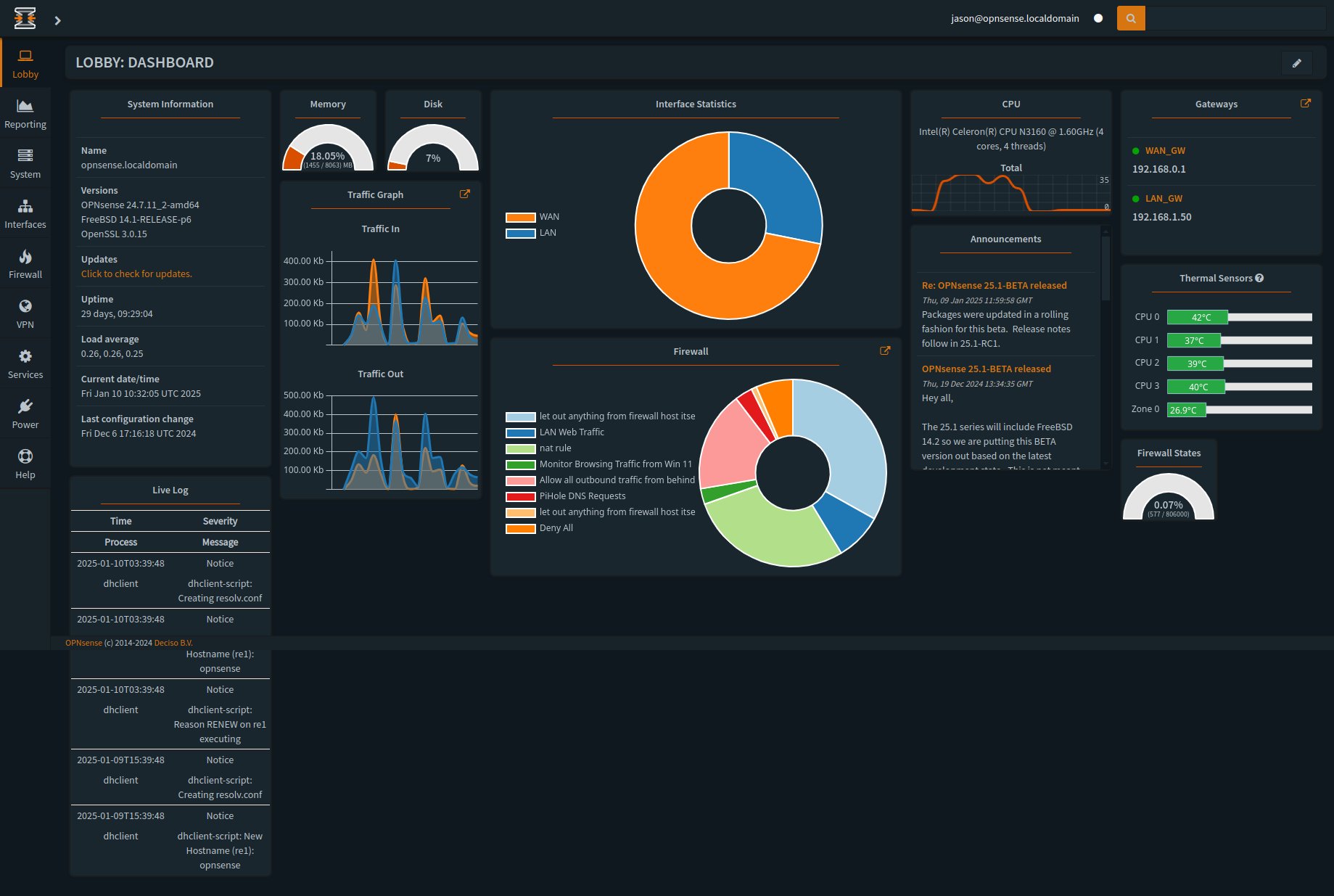Weather and News Station
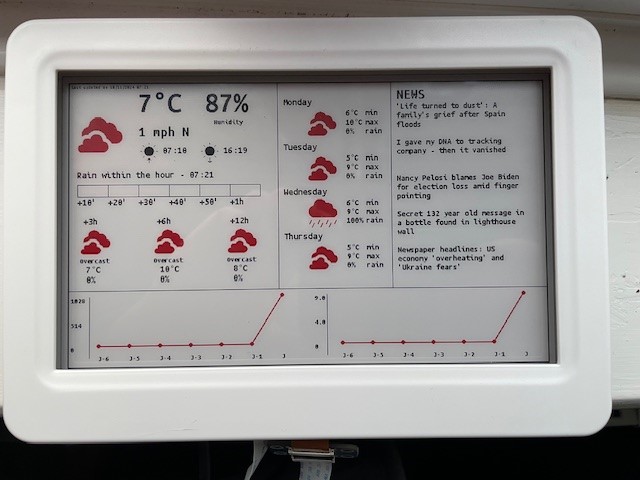
I saw a great project on Hackster.io about using a Raspberry Pi with an e-ink screen as a weather and news station. The Pi connects to the internet, retrieves the latest news and weather, and displays it on the e-ink screen.
I had a spare Raspberry Pi 3B+, so I thought this would be a nice little project to get some Python experience and add a unique display around the house. It turned out to be one of those projects that you might not have started if you knew a bit more beforehand! Anyway, I ordered the e-ink display from China and got to work. Initially, I thought this would be a standard display setup, where I'd just need to create a webpage or something similar to output to the screen, but that wasn't the case. These screens connect to the Pi via the SPI interface, and the Python script has to create an image using the Pillow library with all the data downloaded via API calls in JSON format, then render this data to the e-ink display.
I did some tests to see if I could get data from an API and send it to the display, and with the help of ChatGPT, got that working. But to have a nicely formatted screen with weather icons and other details took a bit more effort.
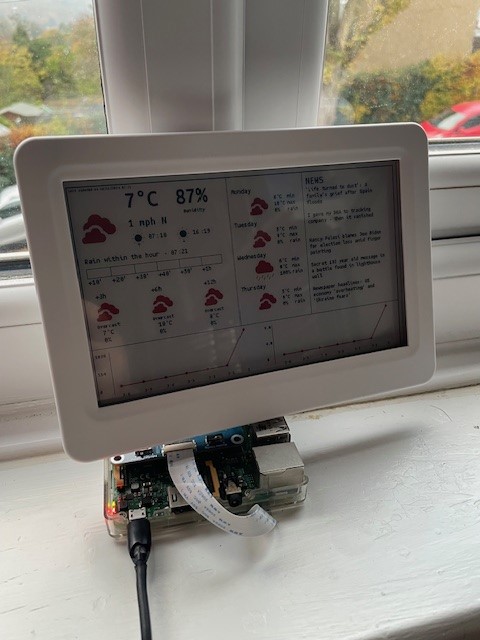
Most of the code was already written, but it was over two years old, so I had to update the drivers for the display and set up accounts to make API calls to OpenWeather and NewsAPI. Once that was sorted and with a bit more help from ChatGPT, everything started working.
There are a couple of issues I'm still trying to work out (like adding historic temperature and pressure data displayed in graphs, severe weather alerts, and pollution data), but it's pretty much up and running. I just need a nice frame, and I think I'll switch the Pi to a Zero to save space and maybe get an external power supply to avoid visible cables.
The code is available on my GitLab page, and I'll also leave a link to the original post on Hackster.
View the full working code for the Weather and News Station on GitLabOriginal post